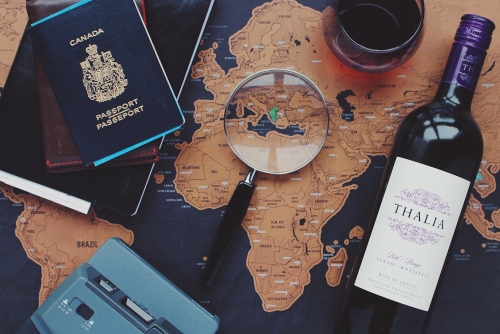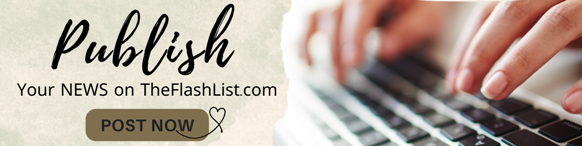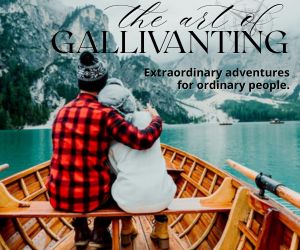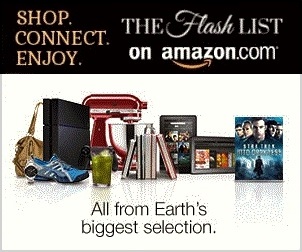Watching movies and TV series is always fun and entertaining, but there are times when watching on your small laptop screen, or mobile phone isn't enough to fully enjoy the experience. By using Google Chromecast, you don't have to settle for a small screen anymore. If you're not familiar with this device, don't worry! We're here to help you. In this blog post, we'll help you understand what Chromecast really is, the steps on how to use it, and the best alternatives if you don't have it. Chromecast is a streaming device developed by Google that allows people to stream their favorite movies, TV series, and videos from their mobile phones or laptop directly to their TVs. If you don't have a smart TV, using Chromecast is one of the easiest ways to access content from popular streaming platforms.
You can even watch live TV channels from your mobile phone directly to your TV, whether it's the latest sports game or your grandma's favorite Latino TV channels. Think of it like screen mirroring but a bit better. Setting up Chromecast is just a walk in the park, which is one of its best features. Here are the steps to set up and use this streaming device:
- Set Up Your Chromecast Device: The first step is to plug the Chromecast device into your TV via its HDMI port and connect it to a power source.
- Download and Install Google Home: Go to your device's app store or play store and download the
Google Home
application. - Connect Your Chromecast to Your WiFi: Once the Google Home app is downloaded and installed, open it and sign in. Then, you'll see the option
Set up a new device.
Just follow the instructions to connect your Chromecast device to your WiFi network. If you're using two or more internet service in your home, make sure that your device and your Chromecast are connected to the same network to prevent any connectivity issues. - Choose Your Streaming Platform: After connecting your Chromecast to your WiFi network, it's time to choose the streaming platform you want to use and the content you want to watch. Most popular streaming services are compatible with Chromecast, such as Netflix, Sling TV, Disney Plus, and YouTube.
- Cast Your Screen: After choosing a movie or TV series episode, look for the
Cast
button on your phone or laptop. The cast button is usually on the top-right corner of your screen, so it won't be hard to find. Once you locate the button, simply tap it and selectChromecast
from the list. - Grab Your Popcorn and Enjoy: After casting your screen, the content that you selected on your device will now be displayed on your TV. You can control the playback of your movie or TV show from your device or use the remote control that comes with your Chromecast device.
If you don't have a Chromecast device or refuse to purchase one, there are other options.
- Fire TV Stick: Fire TV Stick is Amazon's version of Chromecast. They work similarly, but if you're an Amazon Prime member, this streaming device might be a better option for you.
- Roku: Roku is Fire TV Stick and Chromecast's biggest competitor. Just like the two, it allows users to stream their favorite content from various streaming platforms by simply connecting it to the TV. It also supports most streaming services like Netflix and Hulu.
- Smart TVs: If you want to stream directly to your TV without using these devices, you can simply buy a new smart TV. This option is costly, but if you have the budget, then you can go for it.
- Gaming Consoles: If you own one of the latest gaming consoles like PS5, it comes with a built-in streaming capability, so you can also use it to stream content from Netflix and other platforms without purchasing a new device.
Using Chromecast to stream your favorite movies and TV shows to your TV is easy and convenient. Follow the steps outlined in this article to set up and use your Chromecast device, or consider using one of the alternativestreaming options mentioned. Happy streaming!
EDITORIAL POLICY
Editorial Policy: The Flash List is dedicated to providing trustworthy editorial content by maintaining strict ethical standards, journalistic integrity, and credible professionalism regardless of any remuneration as working media. The Flash List is not affiliated with third-party companies mentioned and makes no endorsement or guarantee expressed or implied. The preceding article is intended for informational reference only, and does not constitute advice of any kind. Moreover, a qualified professional should be consulted regarding any lifestyle consideration, medical treatment, or monetary transaction, etc. Content contains affiliated link(s) for which compensation was received in accordance with USFTC regulations and terms and conditions.
MORE ON THE FLASH LIST