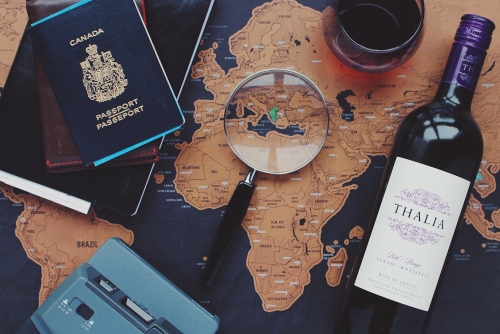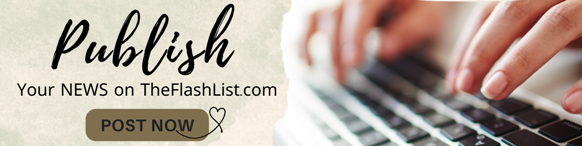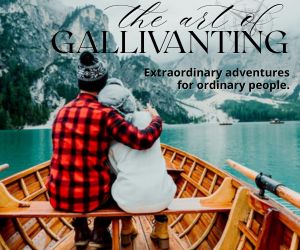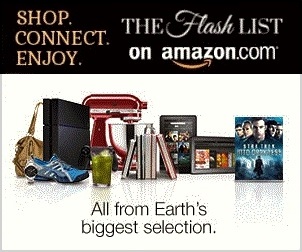Let us assume that you have bought one of the best TVs you can find, but it isn't a smart TV. The first thing you should check is if it actually allows you to add apps. Just because it doesn't call itself a Smart TV doesn't mean it won't allow you to add apps. It may be tricky, but there is still a chance that you can add apps to your non-Smart TV, in which case you can simply download the Netflix app and log in.
Adding Netflix to a Non-Smart TV
The first thing you may want to try is a screen cast. This is where your screen on one device is cast onto another. If your TV allows you to connect to the Internet, then it may allow you to screen cast from your PC, laptop, tablet or phone. You can test it out easily with your Android Smartphone. Simply use the YouTube app on your Smartphone and then stop watching and navigate away. Get off the screen, perhaps locking your screen, and then when you unlock, it will often ask you if you want to screen cast to your local TV. You can test out the function with YouTube (because the app and service is free), and if it allows screen casts, you can download the Netflix app on your phone and screen cast from that.
Try a Streaming Device
There are streaming devices that you can plug into your TV through your HDMI port or maybe your USB port. There are streaming devices such as Apple TV or the Amazon FireStick that allow you to download the Netflix app and then stream the content through the streaming device and onto your TV. There are several varieties of streaming device, many of which may not be known brand names but will still allow you to add a Netflix app so that you may watch Netflix on your TV. Search out companies like letbuybest.com that sell streaming devices that work with most varieties of TV.
Watch Netflix Through Your Game Console
Most of the last-gen and current-gen gaming consoles allow you to add a slew of different apps. There are sometimes subsections on the game console menu, which allow you to access apps. In some cases, you simply enable the app and it downloads and does all the installing stuff itself. In other cases, you have to search for the app and then install it on your game console.
Make Your TV a Second Screen on Your PC
Many PCs allow you to have two screens. You can have them both showing the same content, or you can have them showing different content. All you do in this case is set up your TV as your second screen. Then, you download and use the Netflix app on your computer, but you have it displayed on your TV screen. The downside to this is that you need to keep your PC running while you are watching Netflix, but that is no different to having your XBOX, Nintendo or Playstation running when you are using their apps.
Does Your TV Already Have the Netflix App?
Do keep in mind that you may not have a Smart TV, but the Netflix app may still be present. Netflix became popular enough so that factories started churning out TVs with the Netflix app already inside. This is probably not going to be the case forever given that Netflix is losing subscribers by the thousands every month, but there is still a chance your non-Smart TV has a Netflix app embedded into it somewhere.
EDITORIAL POLICY
Editorial Policy: The Flash List is dedicated to providing trustworthy editorial content by maintaining strict ethical standards, journalistic integrity, and credible professionalism regardless of any remuneration as working media. The Flash List is not affiliated with third-party companies mentioned and makes no endorsement or guarantee expressed or implied. The preceding article is intended for informational reference only, and does not constitute advice of any kind. Moreover, a qualified professional should be consulted regarding any lifestyle consideration, medical treatment, or monetary transaction, etc. Content contains affiliated link(s) for which compensation was received in accordance with USFTC regulations and terms and conditions.
MORE ON THE FLASH LIST